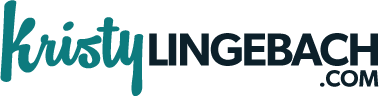Selling digital goods—like templates, ebooks, art prints, or guides—is one of the easiest ways to start making passive income online. The best part? No shipping, no inventory, and no packing tape required.
If you’re a designer, writer, or creative with something downloadable to share, Shopify makes it surprisingly simple to set up your digital store. Here’s a step-by-step guide to get you up and running, even if you’ve never sold anything online before.
Step 1: Set Up Your Shopify Store
First things first—you need a place for people to buy your product.
- Go to shopify.com
- Start a free trial
- Name your store (don’t worry, you can change it later)
- Pick a theme (start with the free Dawn theme)
- Fill in your store name, brand colors, and a basic logo if you have one
Now you’ve got a digital storefront ready to go!
Step 2: Install the “Digital Downloads” App
Shopify is built for physical products by default, so to deliver a file automatically after purchase, you’ll need a free app called Digital Downloads.
Here’s how:
- Go to the Shopify App Store
- Search for Digital Downloads by Shopify
- Click Install
This app will automatically send your customers a link to download the file they bought. Easy!
Step 3: Create Your First Product
Now let’s upload your digital good—whether it’s a PDF, JPG, ZIP file, template, or audio file.
- In Shopify, go to Products > Add product
- Give your product a title (e.g. Instagram Template Pack or Printable Wall Art – “Stay Wild”)
- Write a description that explains what they’re getting
- Add a product image (mockups work great!)
- Set the price (you can offer free products too)
- Uncheck “This is a physical product”
- Save it
Now your product exists in the store—but no file is attached yet.
Step 4: Attach the File
- Go to Apps > Digital Downloads
- Find your product and click Add file
- Upload your file (under 5GB)
- Save it
Now, when someone buys that product, Shopify will automatically email them a secure download link.
Step 5: Set Up Payments
To actually get paid:
- Go to Settings > Payments
- Enable Shopify Payments (to accept credit cards)
- Optionally add PayPal
Once that’s done, you’re officially ready to sell.
Step 6: Polish Your Store (Just a Bit)
Before you launch:
- Add a homepage with a short intro + featured product
- Create an About page and Contact page
- Test the mobile version of your site
- Place a test order (Shopify offers test mode)
Step 7: Share Your Store
Post it on Instagram. Email your list. Share it with your friends. You don’t need a giant launch—just let people know your product exists.
Bonus Tips for Success:
- Use Canva or Figma to make clean product images
- Bundle 2–3 digital items into a discounted pack for more value
- Add a discount code popup to grow your email list
- Keep your first version simple—just start!
Final Thoughts
Selling digital goods on Shopify is beginner-friendly and low-risk. Whether you’re offering art prints, templates, guides, or downloads, once it’s live, your product can sell over and over again while you sleep.
So if you’ve been sitting on a product idea, now’s the time to turn it into a source of passive income—and Shopify + Digital Downloads is one of the easiest ways to make it happen.